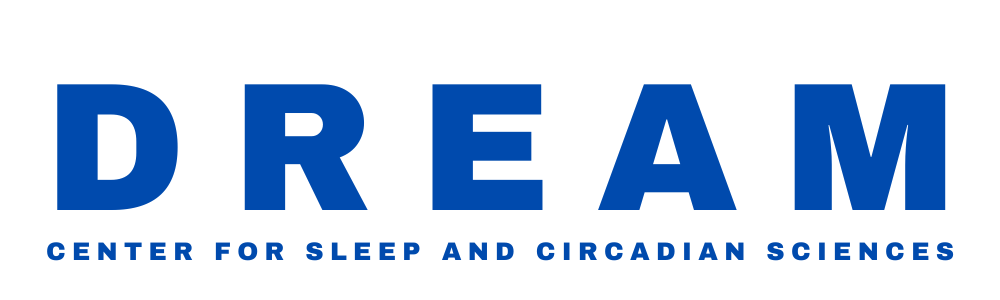Preparing for Your Telehealth Appointment
Please complete these steps at least 3–7 days before your appointment.
This gives us time to help troubleshoot any technical issues in advance and ensures your visit starts on time.
If you have any trouble with any of these steps please call us at 214-308-1525 so we can assist you prior to your visit or consider changing your visit to an in office appointment.
🎤 Run Camera & Mic Test
Before continuing, please make sure your device's camera and microphone are working.
Click the button below to run a quick test — this will help confirm that Zoom has access to your video and audio.
🛑 When prompted by your browser, please click:
✅ “Allow” or “Allow This Time” when asked to give permission for camera and microphone use.
⚠️ Choosing “Block” or “Never” will prevent Zoom from working properly and may require technical support to reverse.
This test helps prevent delays or rescheduling on the day of your appointment.
What to Expect on Your Visit Day
- We will text you 10–15 minutes before your appointment to check you in.
- Have Zoom downloaded and ready on your phone, tablet, or computer.
- Join from a quiet, private location with a strong internet connection.
- Do not join the visit while driving. We may not be able to complete your visit if you are driving, and it could be rescheduled.
Troubleshooting on iPhone or iPad
If your camera or microphone aren’t working:
- Open the Settings app.
- Scroll down and tap Zoom.
- Enable Microphone and Camera access.
Zoom Test Meeting
If you’d like to test your Zoom connection in advance, use the official Zoom test link below:
👉 Click here to test Zoom